Guide: Using HubSpot CRM with Databox
HOW TO
- Connect HubSpot CRM to Databox
- Access pre-built HubSpot CRM Templates
- Build a Databoard using HubSpot CRM data
- Use the Query Builder for HubSpot CRM
- Additional Information
How to connect HubSpot CRM to Databox
IN THIS SECTION
- How to connect HubSpot CRM to Databox
- What HubSpot CRM permissions do you need to connect a HubSpot portal in Databox?
- What’s the maximum amount of historical data initially available when you use a new HubSpot CRM Metric in Databox?
- What time zone does HubSpot CRM data sync in?
How to connect HubSpot CRM to Databox
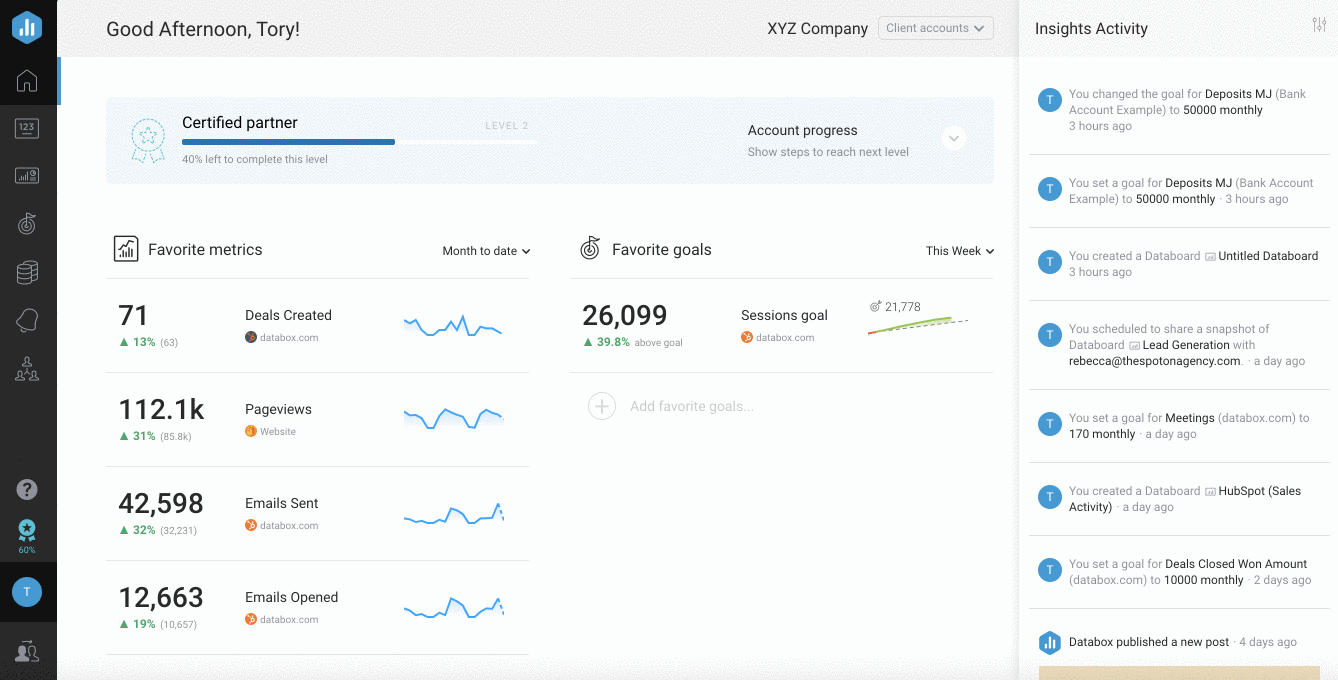
To connect a HubSpot CRM Account in Databox, go to Data Manager > + New connection. Type HubSpot CRM in the search bar and click on the green Connect button.
This will open the Authorization window where you will be prompted to enter your HubSpot login credentials and authorize the Databox app.
What HubSpot CRM permissions do you need to connect a HubSpot Data Source in Databox?
To connect a HubSpot CRM account in Databox, you will need Sales Access enabled. Learn more here.
To report on Contacts Metrics (e.g. ''Contacts (Marketing)''), you will need HubSpot Marketing Professional or HubSpot Marketing Enterprise Account. Learn more here.
What's the maximum amount of historical data initially available when you use a new HubSpot CRM Data Source Metric in Databox?
Data is synced for the Metrics that are being used in your Account, so when you first use a new HubSpot CRM Metric, the maximum amount of historical data available is 36 months.
Certain Metrics may have more or less historical data available based on the API restrictions.
For more information about the amount of historical data available for a specific Metric learn more here.
Pro Tip: In order to start syncing data for a Metric, you can add it to your Metrics screen, use it in a Scorecard, set a Goal around it, create an Alert for it, or add it to a Databoard. Learn more here.
-
The amount of historical data you're able to access in Databox is dependent on your Databox plan. Learn more
here.
What time zone does HubSpot CRM data sync in?
HubSpot CRM data is synced in the time zone set in the HubSpot Account. For example, if your HubSpot Account time zone is set as EST, your HubSpot data will sync with Databox in EST.
Which HubSpot Marketing plans have API access?
HubSpot Marketing Professional and HubSpot Marketing Enterprise Accounts can connect with Databox. Learn more here.
How to access pre-built HubSpot CRM Templates
 Databoards > Public Templates
Data Source
HubSpot CRM
Preview
Use Template
Databoards
Databoards > Public Templates
Data Source
HubSpot CRM
Preview
Use Template
Databoards
Pro Tip: Once the Databoard is available on the Databoards page, it is completely disconnected from the public Template. Therefore, you can further customize this Databoard to meet your specific needs using the Designer.
Popular HubSpot CRM Templates
Tables can't be imported directly. Please insert an image of your table which can be found here.
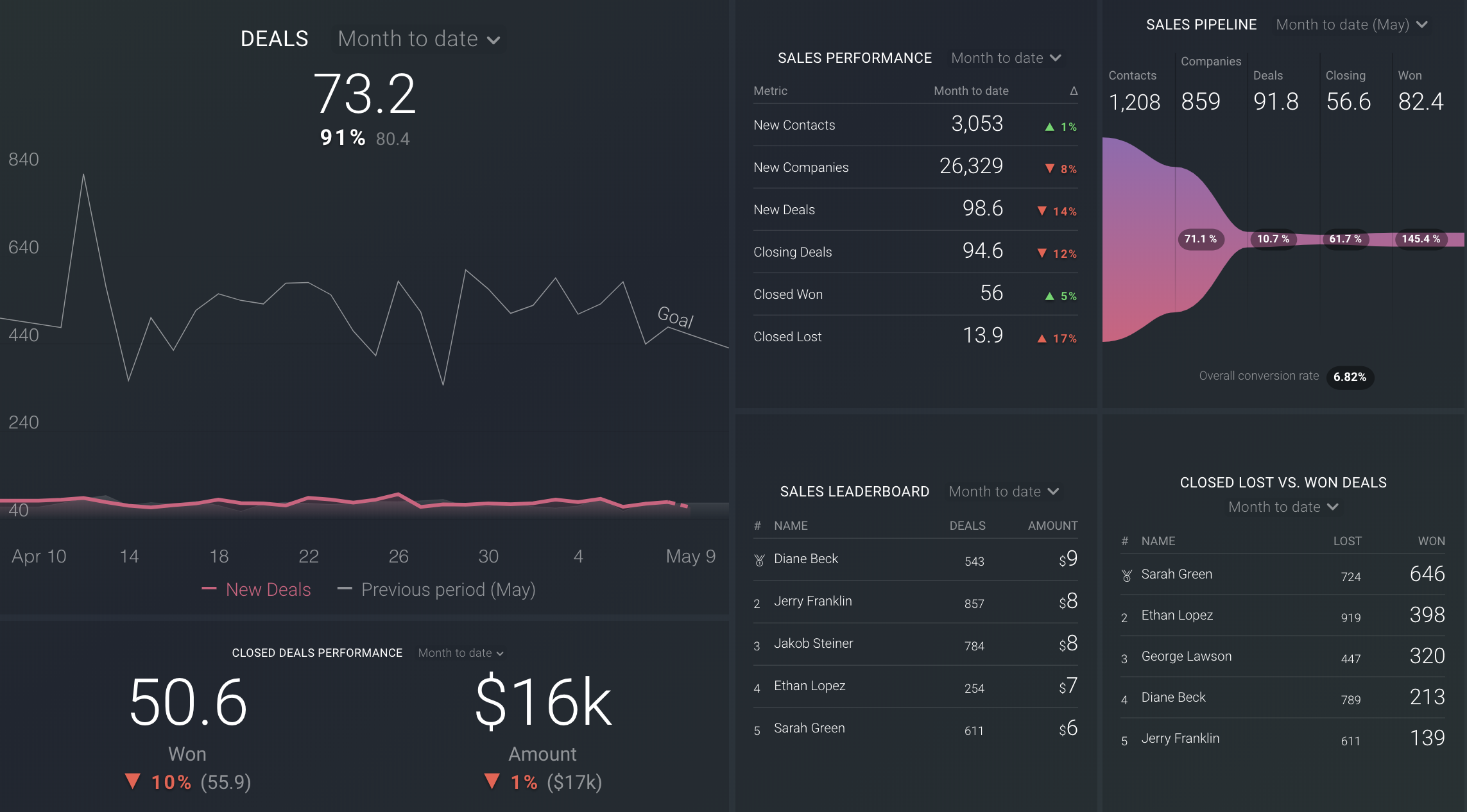
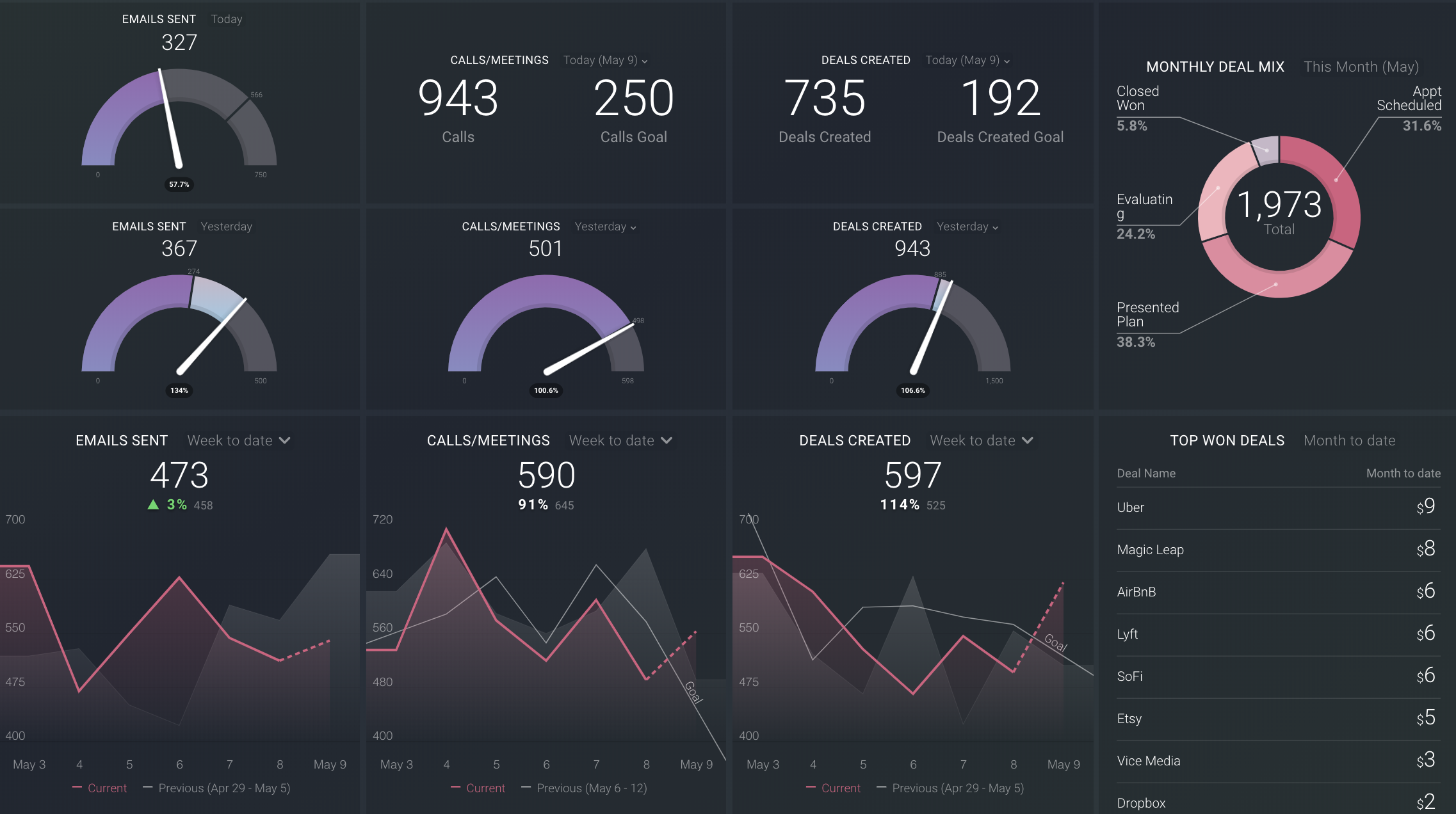 This template helps sales reps manage and track their weekly sales activity metrics like emails, calls, and deals created.
This template helps sales reps manage and track their weekly sales activity metrics like emails, calls, and deals created.
How to build a Databoard using HubSpot CRM data
IN THIS SECTION
Popular Use Cases
Learn more about popular HubSpot CRM use cases here.
Popular HubSpot CRM Metrics
Tables can't be imported directly. Please insert an image of your table which can be found here.
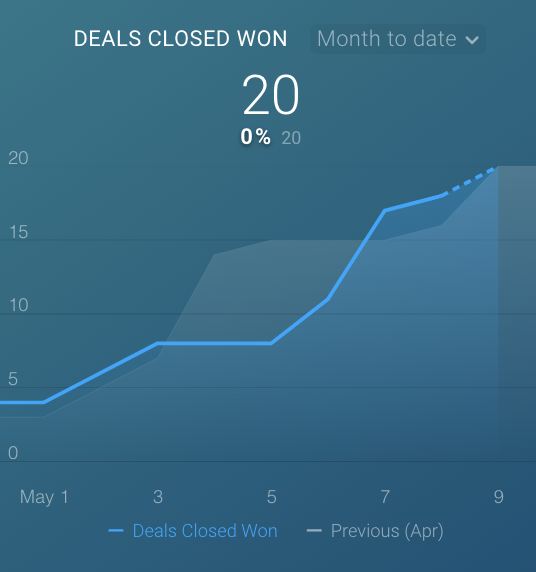
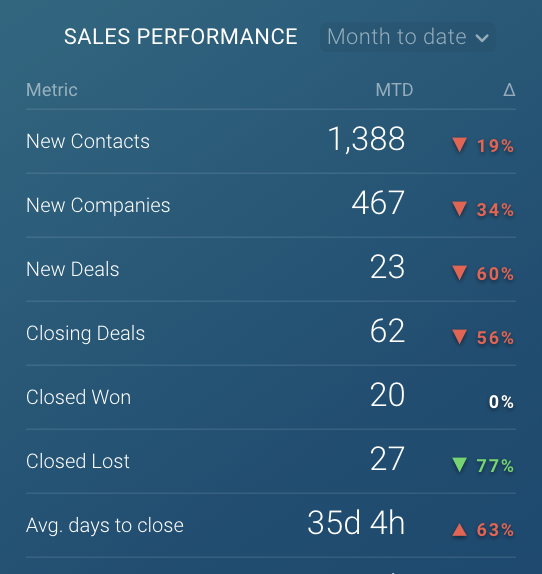
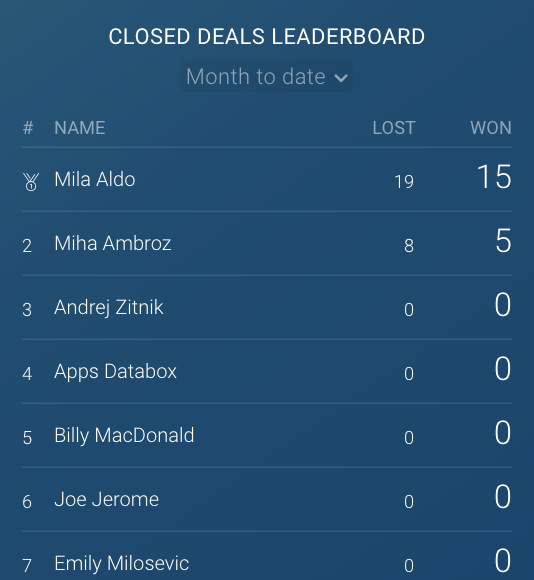
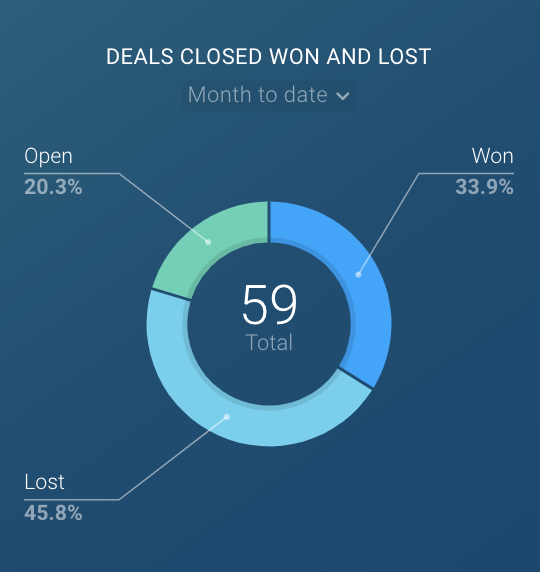
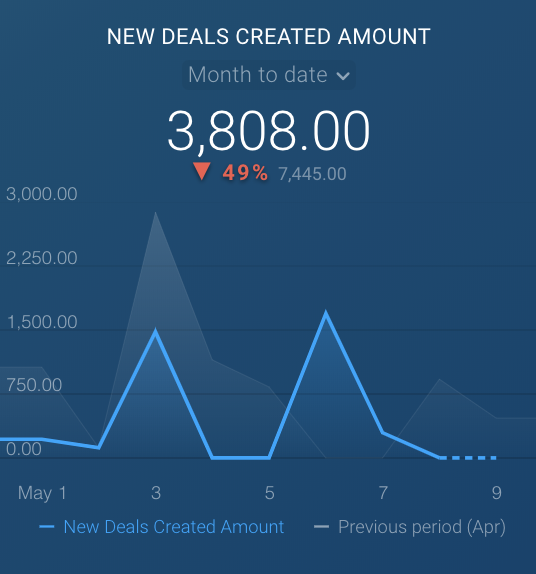
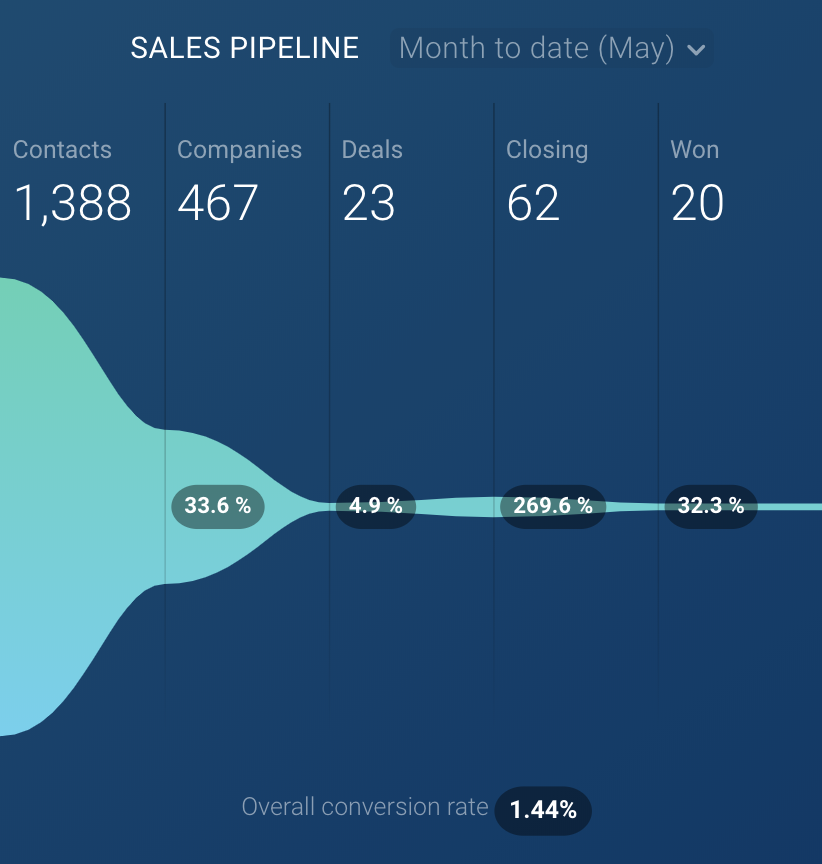
View a full list of HubSpot CRM Metrics available in Databox here.
How to build a Databoard
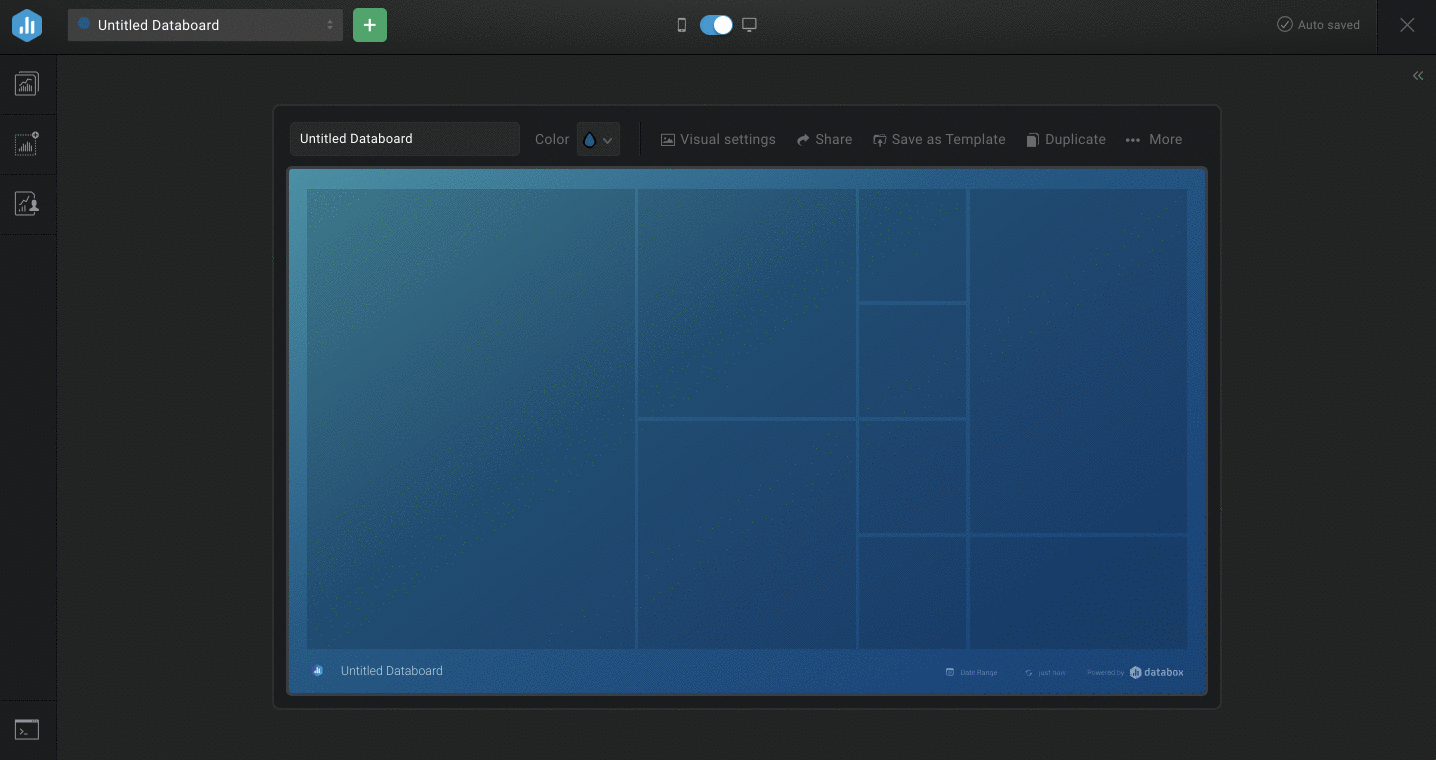 Databoards
+ New Databoard
Start Blank
Metric Library
Data Source
Metric Library
Metric Library
Databoards
+ New Databoard
Start Blank
Metric Library
Data Source
Metric Library
Metric Library
If a pre-built Datablock isn't available for your use case, click on the Visualization Types icon under the Metric Library icon
Datablock SettingsHow to use the Query Builder for HubSpot CRM
With the Query Builder for HubSpot CRM, you can create Custom HubSpot CRM Metrics using a combination of Metrics, Dimensions, and Filters. Some popular use cases for the Query Builder for HubSpot CRM include tracking individual Sales Rep performance and filtering by custom Deal Properties.
Learn more about the Query Builder for HubSpot CRM here.
Additional Information
IN THIS SECTION
Metric Considerations
- Due to technical limitations, the Date Range ''All Time'' will return a maximum 36 months of historical data. However, Metrics that represents total values (i.e. ''Total Contacts (Marketing)'', ''Total Revenue by Company'') will always show current total value when ''All Time'' Date Range is selected.
- Due to API limitation, a maximum of 30 days (or at most 10,000 recent engagements) of historical data is available in Databox for the Engagement Metrics. Engagement Metrics include all metrics that report on Calls, Meetings, Tasks, Notes, and Emails from HubSpot CRM.
- All currency Metrics (e.g., "Deals Closed Won Amount," "New Deals Created Amount," etc.) are synced without the corresponding unit (currency). The unit must be set in Databox. Learn more here.
Granularity Restrictions
- Due to API limitations, hourly granularity is not supported. This may affect visualization options for Charts in Databox.
For example, if a HubSpot CRM Metric is used on a Line or Bar Chart with ''Yesterday'' Date Range selected, hourly data won't be displayed on the Chart. However, the big number above the Chart will accurately reflect the Metric value for the selected Date Range.
Learn more about Granularity here.
API Limitations
- Metrics in HubSpot accounts are reporting on data from Sunday to Saturday. There is no option to change the first day of the week within their UI. Read more here.
In Databox, the first day of the week is set to Sunday by default. However, you are able to change it to Monday or Saturday. Learn more here.
When validating weekly data in HubSpot vs Databox (e.g. looking at ''Week to Date'', ''This Week'' or "Last Week'' Date Ranges), it's important to compare data for the same time period (e.g. from Sunday to Saturday).
-2.png?width=100&height=75&name=Presh%20(LightBlue)-2.png)