Ziflow Proof Markup Type: Text
This tool allows to markup words or sentences on an asset, so there's no mistake identifying precisely what needs to be changed.
The text annotation tool allows you to mark up words or sentences on a proof. Learn the options and how to use this markup feature.
The text annotation tool can be opened by clicking on the Add comment button and then choosing the annotation tool icon. Once you click on the icon, the text selection menu will appear near the comment box.
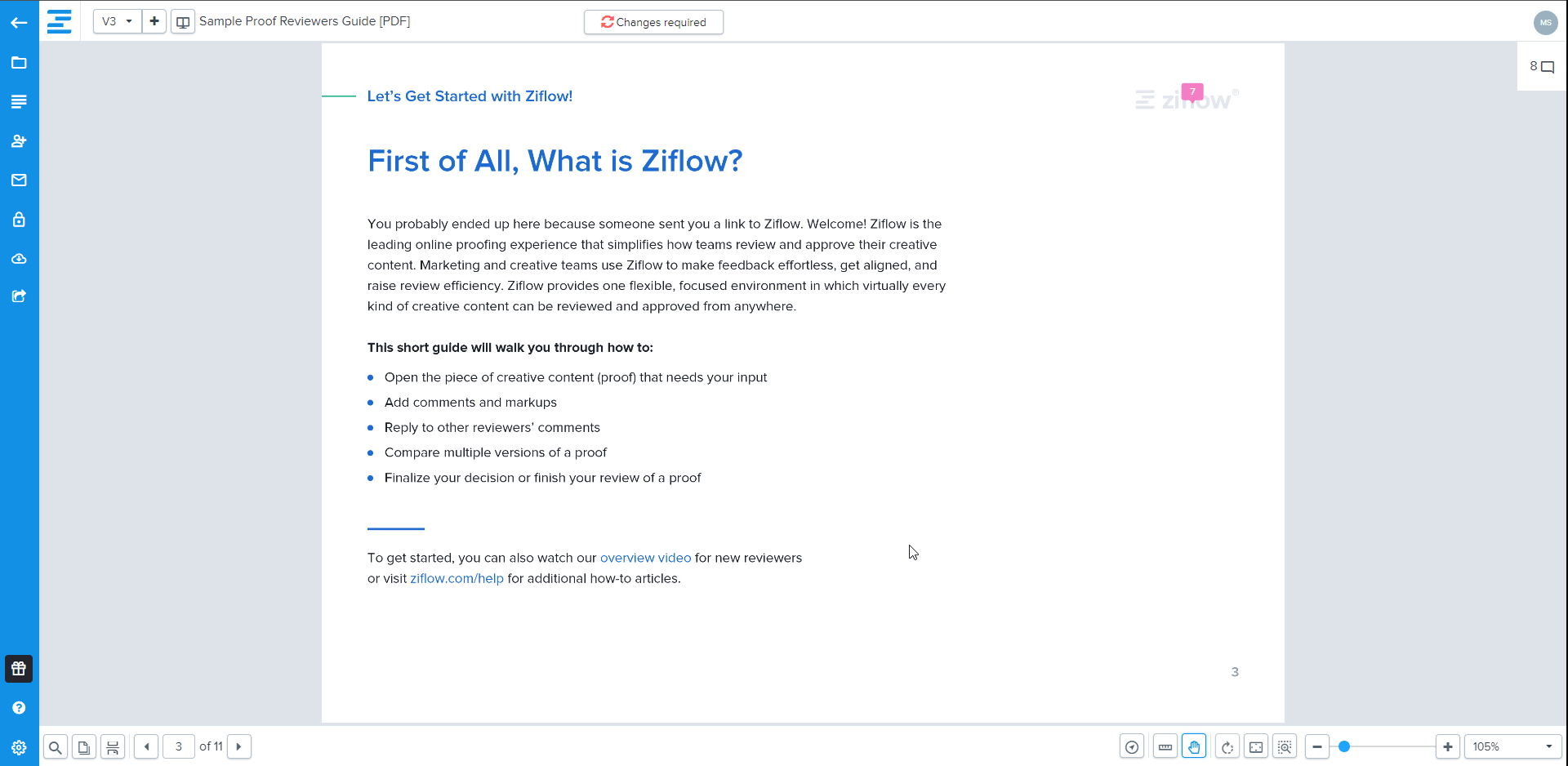
Highlight Text
Press your left mouse button and drag it over the text you wish to highlight. Enter your comment into the New comment box and click on the green button. The highlighted text will now be tied to your comment.
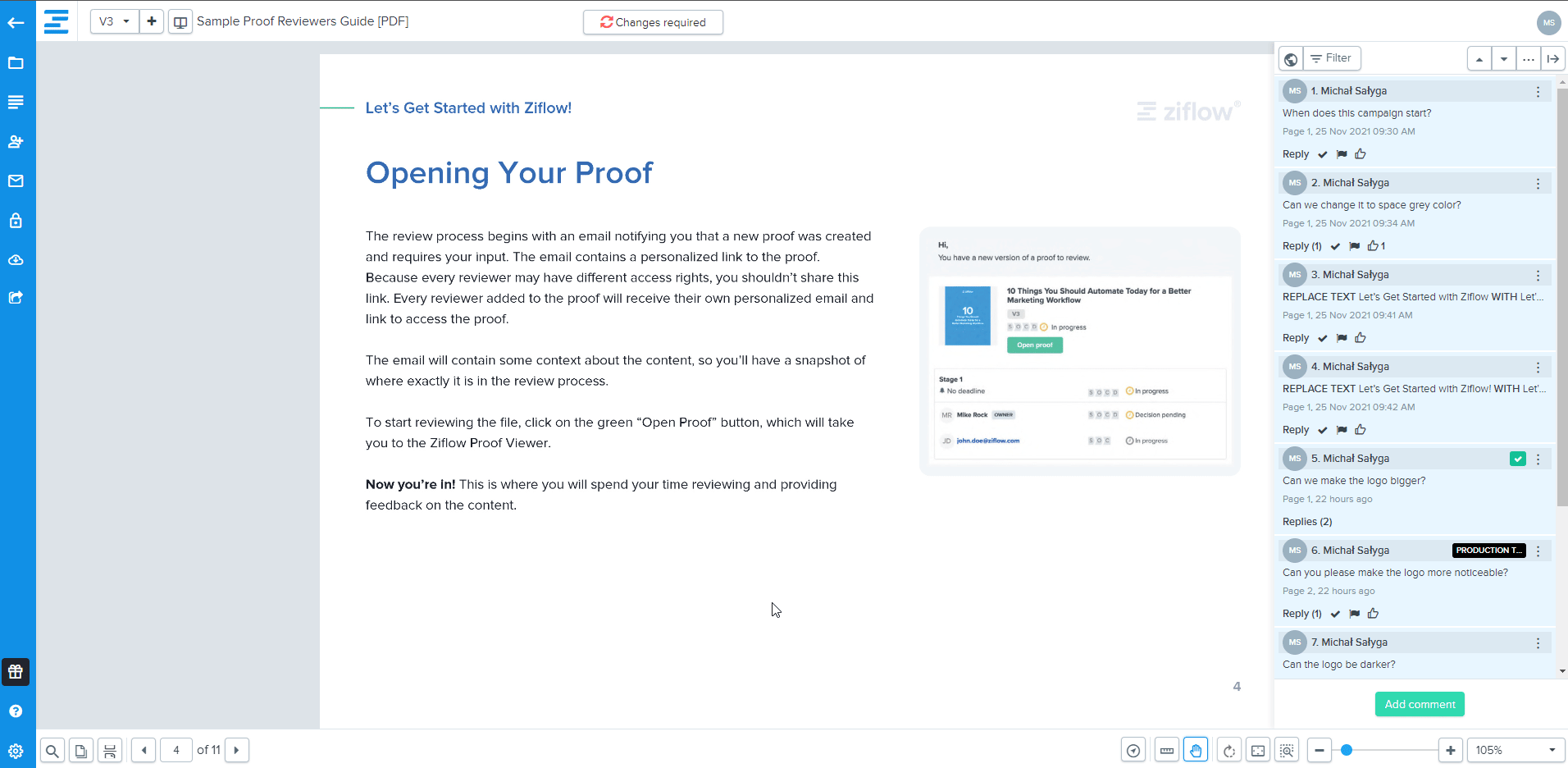
Replace Text
Press your left mouse button and drag it over the text you wish to replace. Enter a comment describing in detail what should be changed.
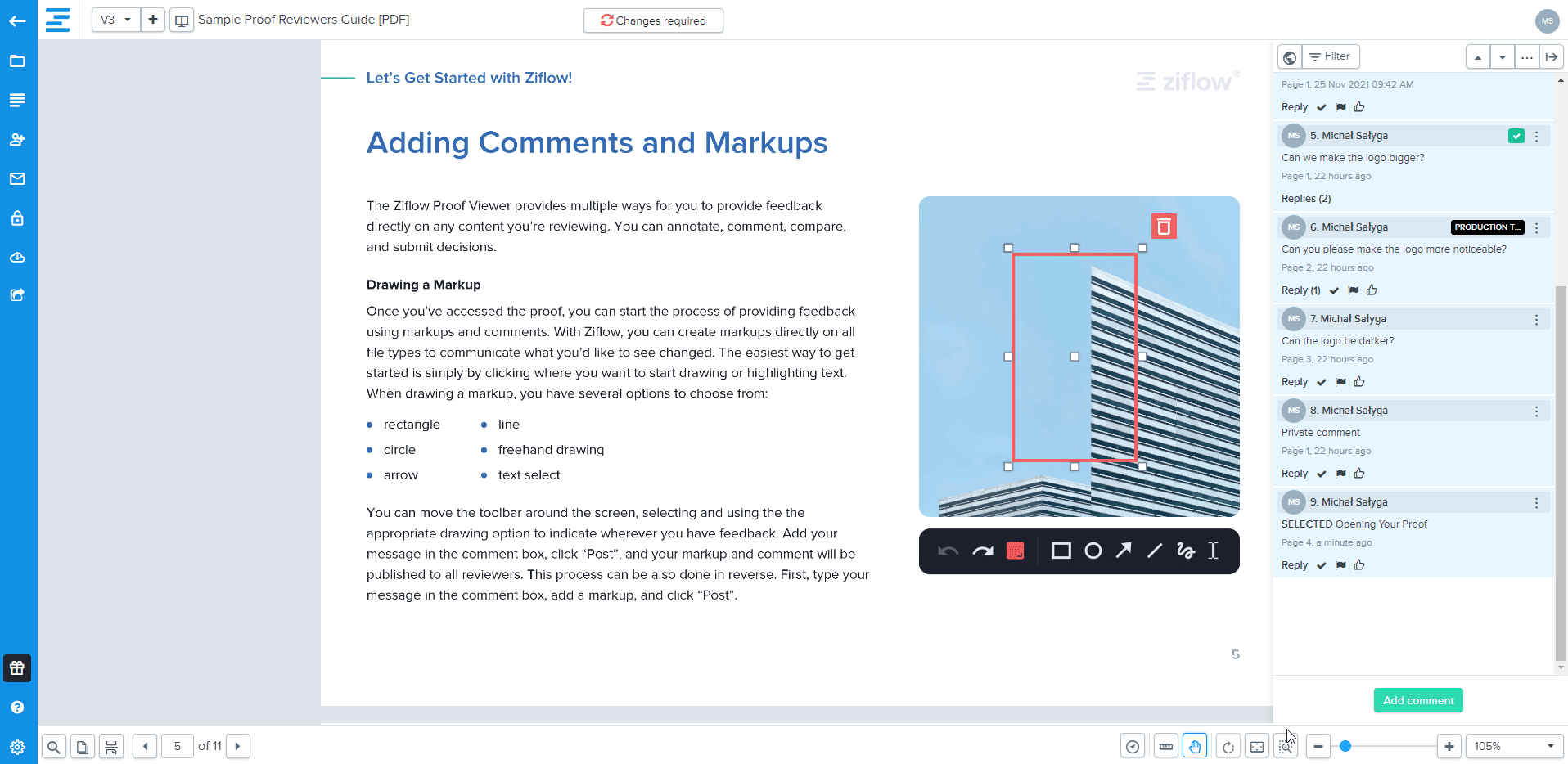
Delete Text
Press your left mouse button and strikethrough the text you wish to delete. Enter a brief comment about this markup.
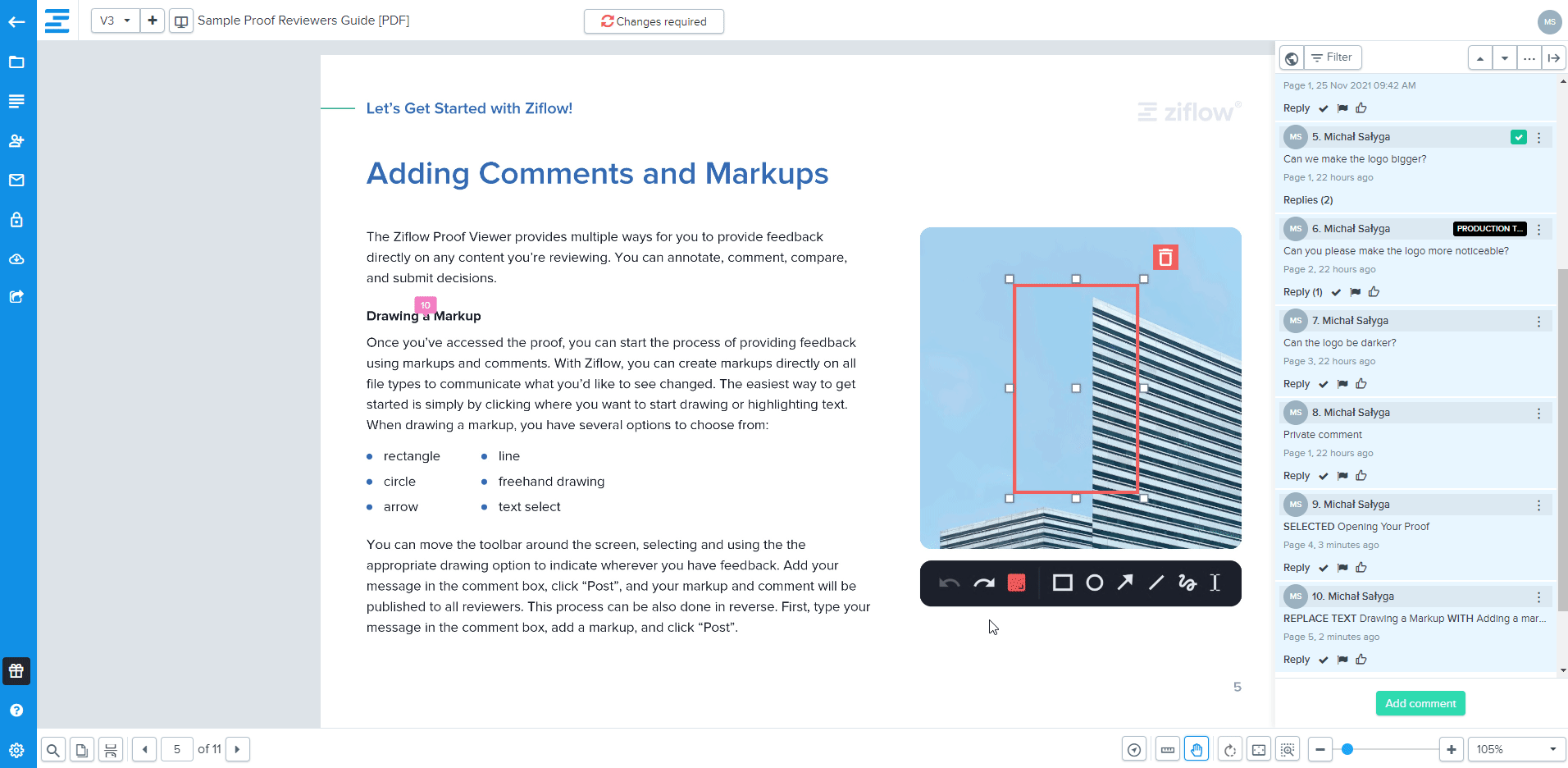
Insert Text
Press your left mouse button and drag it over the space you wish to insert text. Enter a comment explaining what should be inserted.
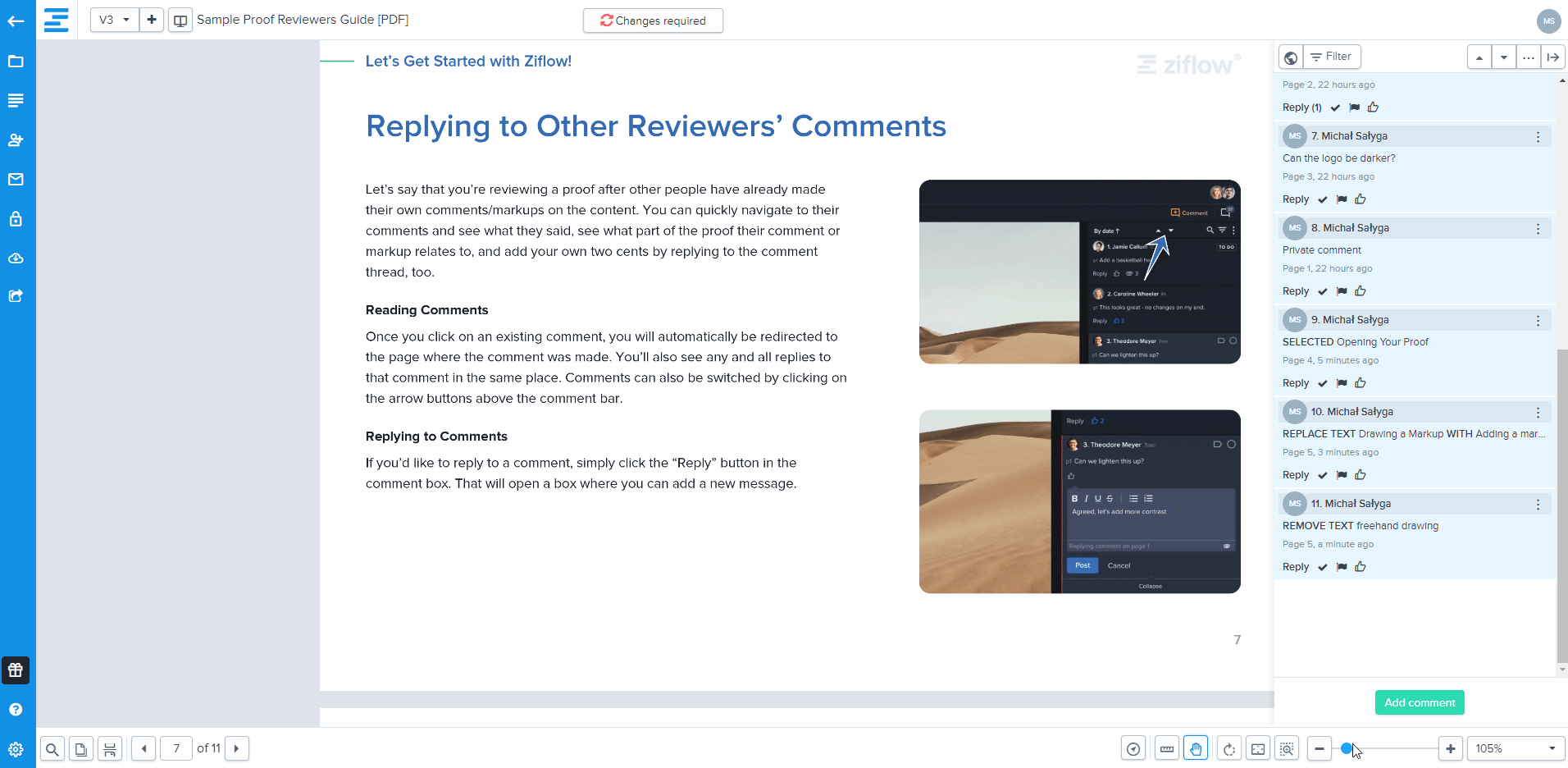
Additional information:
Ziflow allows text selection from the following file types: pdf, doc(x), ppt(x), (x), and for web capture.
When a reviewer selects text on the proof, the text selection type tag will be added to the comment where the cursor is currently. The user can delete the tags, just like they can remove @mentions in the comment box. There are four types of tags that can be added to the comment depending on the text extraction tool that is used by the user: SELECTED, INSERT AFTER, REMOVE TEXT, REPLACE TEXT. Adding tags may be switched off by disabling this option in the text selection menu.
-2.png?width=100&height=75&name=Presh%20(LightBlue)-2.png)

